What Does FPS Mean?

This term means “Frames per second”. Frame rate is the rate at which a device displays images called frames. This applies not only to video games but also to the cinema, computer graphics, and video cameras, among others.
Another term that is often confused with FPS is Hz. Hertz, represented by the symbol Hz, is defined as cycles per second and is commonly associated with displays. Both FPS and Hz describe a completion rate, but by different components in the PC rendering system.
In a nutshell, FPS is the rate at which the system, and in particular, the GPU completes frames and Hz is the rate at which the screen displays those completed frames. To have a better performance in competitive games it is important that the FPS and Hz are high.
Competitive gamers and eSports professionals are looking for the highest possible FPS to give them every competitive advantage. They need the smoothest animations, the lowest latency, and the fewest distracting effects to achieve the best results.
A faster graphics card offers higher frame rates that allow you to see things sooner and give you a better chance of hitting your target. This is why players with better graphics cards achieve higher Kill/Death (KD) rates.
Can FPS Be Measured on Xbox One?
Actually, there are several different methods that can allow us to measure the FPS performance of Xbox One, but none of them are as simple as opening FRAPS and letting it run in the background while playing the game and having the data collected automatically, as we can do on PC. However, it is very important to be able to measure this performance in order to determine the effectiveness of Xbox One, so let’s see how professionals do it.
It should be noted that there are developer tools that do indeed allow you to automatically measure FPS in games (with debug mode). On the other hand, these tools are only available to developers, and they must have a special TEST console that you can only access if you are registered as a developer, and therefore it is not something that, even specialized media can access. So, what we are going to explain to you below is how some specialized media do it to measure performance on consoles, but keep in mind that they use their own tools for this, and they are not available to ordinary users.
How Is FPS Measured on Consoles such as Xbox One?
Since 2008, the tools available to analyze the performance of a console have greatly advanced, but the basic principle has not changed at all: a high-end capture card (so that it does not interfere with performance) is used to capture the video without any compression directly from the console’s HDMI ports to a computer, where each frame of the video is compared to the previous one looking for duplicate data, locating break lines and calculating the frame rate from there.
Initially, there was only one tool for this, and it was also executed on the command line: FPSdetect.exe. This tool allowed a captured video to be scanned to determine how different one frame was from the previous one. Then the FPSgraph.exe came into play, another tool that could be accessed via the command line. FPSgraph.exe used the .txt files generated by FPSdetect to create transparent TIFF files with performance graphs.
The bad part is that a TIFF file is generated per frame superimposed on the source video, so it had to be edited with Adobe After Effects or similar and it was quite tortuous to work this way since any error in the calculations required manually editing the txt file and extracting the corresponding TIFF again. For this reason, the tool that is used today to analyze recorded videos was created: FPSGui.
This software consists of two main elements: an initial editor that allows you to define the appearance of the video in terms of graphics, sources, and the number of videos to insert (which allows, for example, inserting two simultaneous videos comparing the same scene on two different consoles) and on the other hand there is the viewer, which contains the analysis data for each imported capture in addition to various display modes. With that, it is difficult to obtain an accurate analysis, since the data continues to come from comparing a recorded video frame by frame.
In theory, calculating FPS from frame information is fairly straightforward, but in practice, there are a number of additional variables that can throw all the work away: sometimes the data traveling through the HDMI interface “disappear”, which means that the duplicate frames are no longer mathematically identical. Games running at 60 FPS without having v-sync enabled can have many break lines where there is no common data with the previous frame, making FPS calculations very difficult.
Sometimes, continuing with the example, a new game arrives that is presented in a completely different way than the previous ones, and in these cases, many manual corrections or a change in the video import parameters are required to be able to have reliable data.
The latest version of the tools added support for NVIDIA’s FCAT, a PC overlay that marks each individual frame with a different colored border, making detection of break lines a bit of a hurdle. This does, however, allow benchmarks to be presented in video form (those split-screen videos showing console FPS we frequently see), giving a much clearer view of console performance.
So, Can the FPS of My Xbox One Be Measured at Home?

It is possible by proxy, but as mentioned in this article, it is quite complicated to do. The way that some professionals do it is, as we have explained, with a very high-end capture card that does not affect performance and that can capture the uncompressed video directly from the console. That is a simple step that we can all do at home, but then the complicated thing is to analyze that video and get the information that interests us in order to measure the FPS of Xbox One first-hand.
You can always analyze the video manually, of course, and you can even create a script that extracts all this information to a plain text file from which you can then easily make graphics, but in any case… you will have to “work it out” on your own because there are no applications that allow you to do it easily as we have concluded in this article.
Now you know how to measure FPS on Xbox One, we hope you have a good gaming experience! 👾









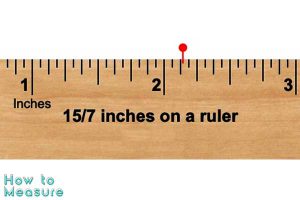

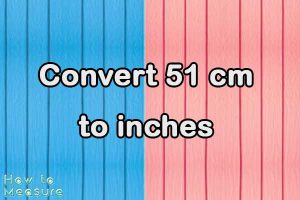
One Response
I visited various websites except the audio feature for audio songs present at this
web page is actually marvelous.